Audits can be scheduled to occur one time or as recurring audits, and can be assigned to one or more users or groups.
From the Manage QRM page find the audit you want to schedule.
Click the Schedule button for the audit.
for the audit.
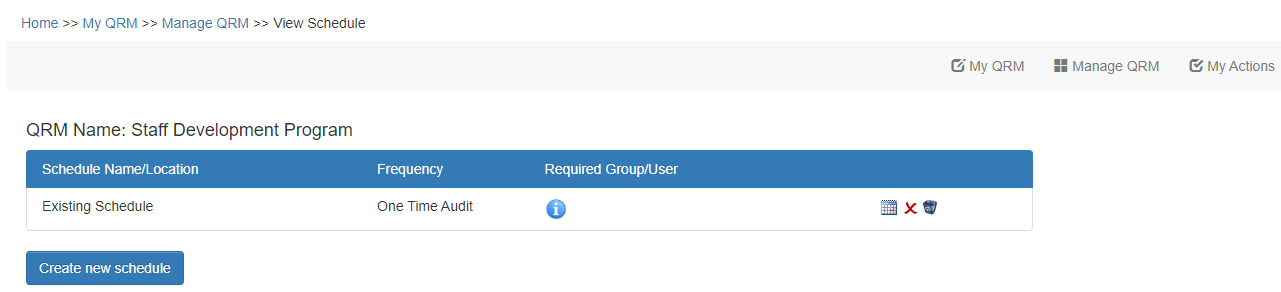
The schedule form will open for the audit, showing any existing schedules and the Create New Schedule button.
Click the Create New Schedule button.
On the following screen,
Step 1 - Enter a unique schedule name. E.g. Floor 1, East Wing, Morning, Afternoon Shift.
Step 2 - Select a schedule type. For a one time audit, simply select the date.
To make a recurring schedule, click on Setup Recurring Audit. Select a frequency (Weekly, Monthly, Bi-Monthly etc). Choose a start date and the number of times you want the audit to be performed.
Step 3 - Select the user(s) or group(s) you want to assign the audit to.
Step 4 - If you would like users to be notified immediately, check the Send Notifications check box.
Note: Users will receive a weekly email notifying them of upcoming audits.
Click the Schedule Audit button. The audit will now appear in the assigned user’s My QRM list.
