Click on the QRM icon ![]() on your Surge Learning homepage.
on your Surge Learning homepage.
In My QRM you will see a list of audits that have been assigned to you or a group you belong to.
Note: If an audit has been started by another user you will see the name of the person.
You can view audits you have completed previously by selecting the Show Complete/Incomplete filter.
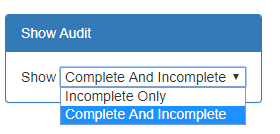
Click on the title of the audit you want to complete. The audit will open.
Once you have answered all the questions on the audit you can click the Save or Save and Finish Buttons.
Save allows you to return to complete the audit at a later time.
Save and Finish completes the audit

Note: All questions must be answered. You will be alerted if answers are incomplete and asked to complete them.
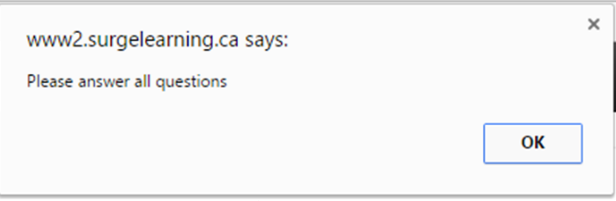
After you click Save and Finish you will see a review screen. Here you can:
- Review any Deficiencies identified by the audit
- Review (and delete if needed) any Actions you have created
- Create any additional Actions needed
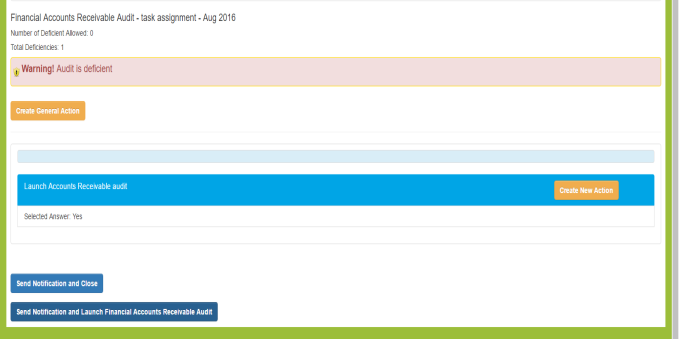
Click the Send Notifications and Close when you are satisfied with the final audit.
You will return to your My QRM screen.
The audit you completed will no longer show in your list of audits to be completed.
