Once you Create an Audit and Add sections to it, you can add questions to each section by clicking the Add Question button 
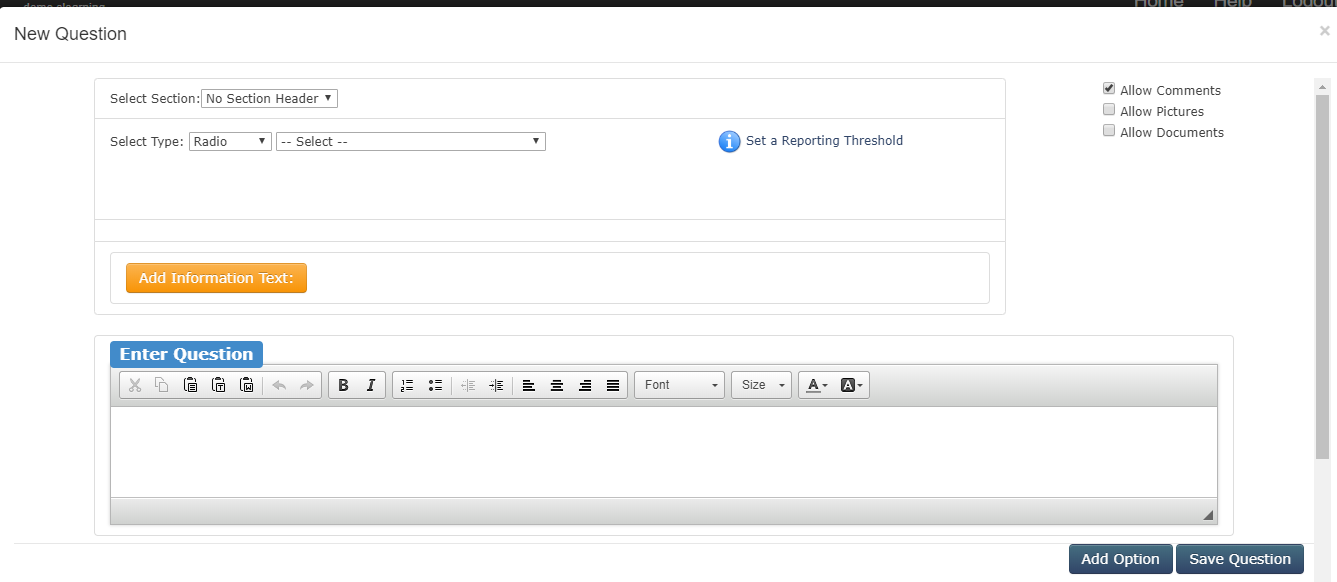
Select Section: Select Section allows you to specify which section the question will appear in(Dropdown displays only if you have more than one section).
Select Type:
Select type provides a list of question types which are:
- Radio: The user can select ONE option from the list of options you provide.
- Checkbox: The user can select MANY options from the list of options you provide.
- Textbox: The user can enter any text required to answer the question.
- Number: The user can enter ONLY numeric digits.
- Date: The user will select a date from the dropdown calendar.
- Slider: The user will select from a range using a slider. Good for rating something.
If you choose Radio, you can optionally select from preset types (e.g. True/False) to save time.
Check the optional elements you will allow the user to see when answering this question. By default, Allow Comments is checked.
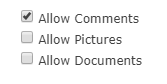
Checking Allow Comment allows users to enter additional information.
Checking Allow Photos (png, jpg, gif types) allows the user to upload photos with their answer.
Checking Allow Documents lets users upload documents (PDF type only) with their answer.
Enter the question the user will see
For Radio, Checkbox and Slider Questions
Options and Deficiency:
For these questions you will add options – e.g. True, False. You can add as many options as you need.
You can also indicate which answer(s) are considered deficient by checking the Deficient Answer check box.
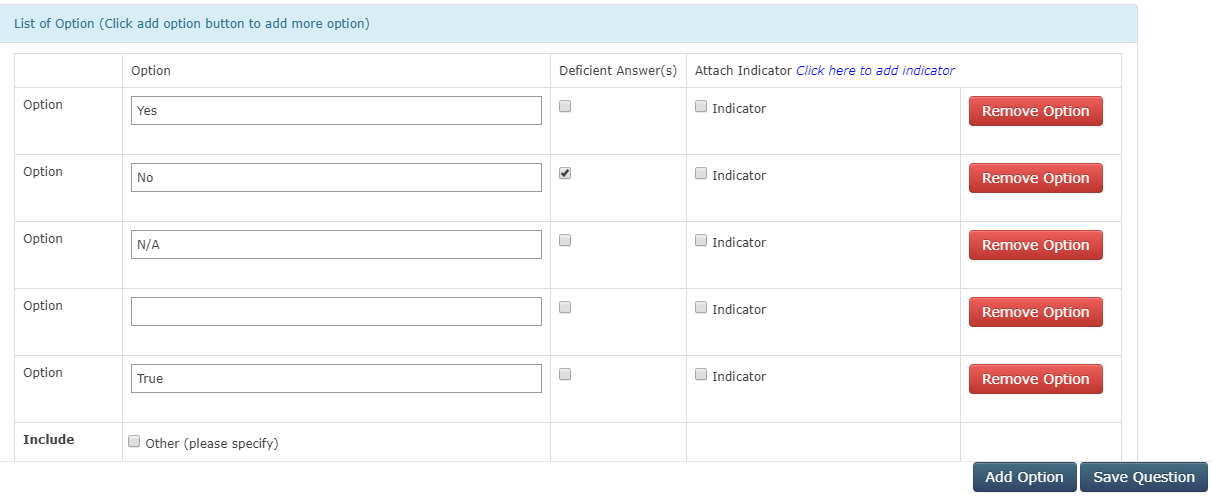
Click Add Option to add a new option. Enter the text for the option.
Click Remove Option to remove an option.
For slider questions:
Slider Labels: You can change the text of the slider labels from Very Unsatisfied and Very Satisfied to something more meaningful.
Options: Each option you add will appear as a separate slider to the user. In this example they will be asked to rate the Movie and the Experience.
Deficient answers are set by entering the number (1 to 5) that represents a deficient response. If you enter 3 e.g. any rating of 3 or 1 will be deemed deficient, while 4 or 5 will not be deficient.
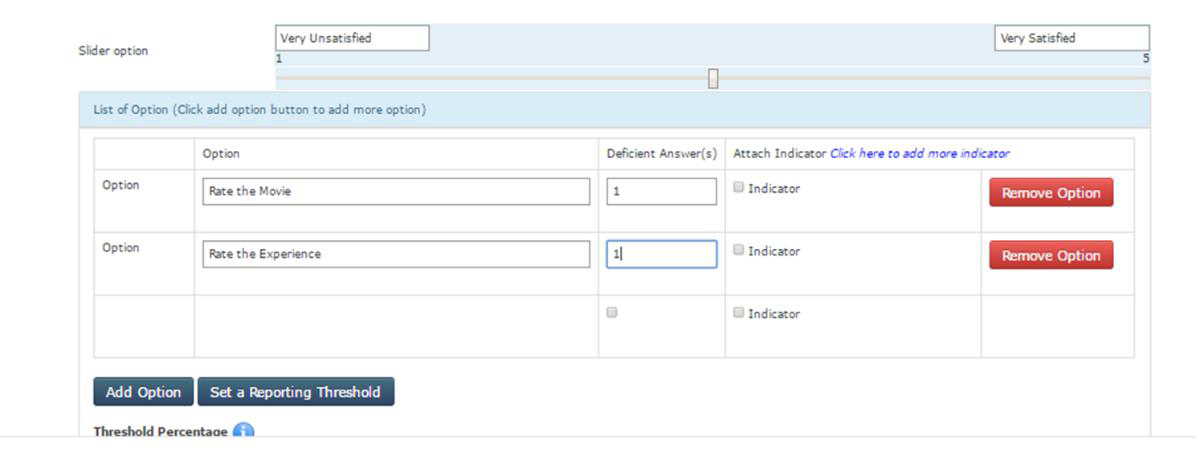
Note :Textbox, Number and Date questions cannot have deficiencies set.
Include (Other please specify) in List of Option :
Checking this setting will allow users to include additional answers to the question, where selecting from a list of options does not necessarily cover every possible answer.
Click the Save Question button to save the question.
Once you have added your sections and questions you can review the audit layout and make changes.
Questions can be edited by clicking the pencil button ![]()
Questions can be deleted by clicking the X delete question button 
Questions can be copied by clicking the Copy Question button ![]()
Questions can be re-ordered by clicking the up/down arrow buttons ![]()
![]()
As you edit your audit the system will save these changes. When you are done editing the audit you can schedule it.
Alternatively, if you want to return to it later you will find it under your Under Construction section of Manage QRM.
