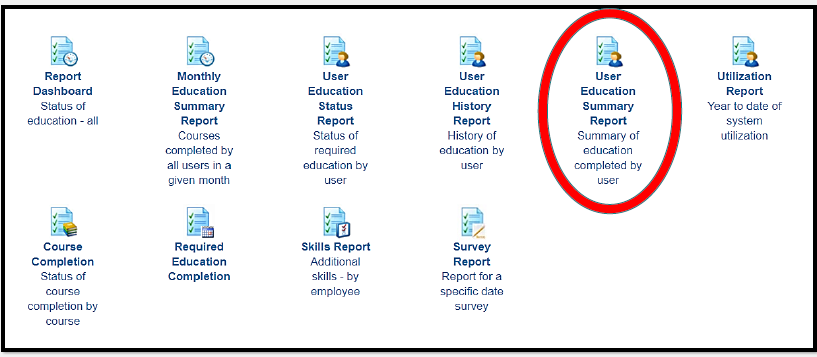
The user education summary report gives you a visual summary of staff’s progress for course completion. This report will show you a percentage of completion for each employee. It also links to the USER EDUCATION STATUS REPORT.
Note: In this report it is very important to select the appropriate filters.
COMPLETED FROM and COMPLETED TO: Refers to a “period” of time. Notice that the date in these two filters reflect 1 month . You can adjust the dates by clicking on them, which will populate a calendar in which you can select a different date.
Why would you need this filter: This is used if you only wanted to see what was done in a specific time frame . For Example, if you wanted to see what was done in the first quarter only. If this is not relevant and you really want only to look at what is done within the year so far, you can change the dates to reflect
Completed from: January 01, 2018
Completed to: December, 31, 2018
OR
Use the customize buttons (after clicking GO) to remove any columns that refer to this time period.
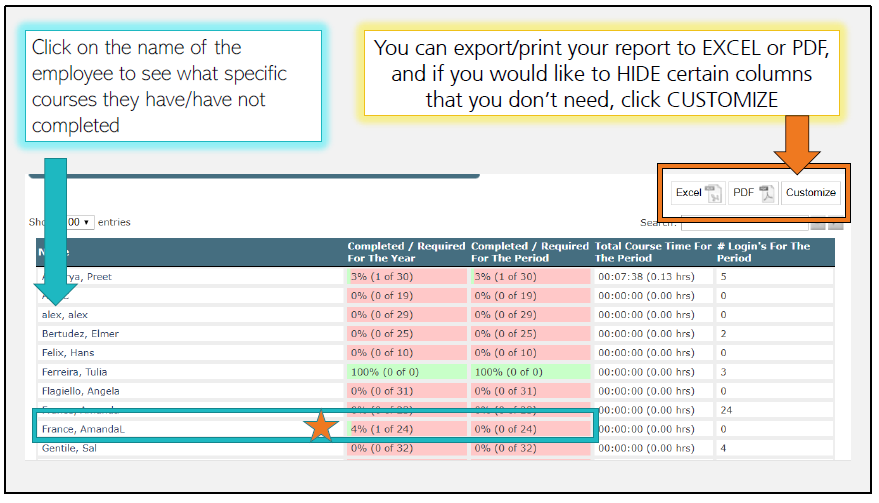
Click on the Employee’s Name to access the USER EDUCATION STATUS REPORT. This report will show you specifically what assigned courses that staff member has and/or has not done. This report has filters so you can view just the courses that are not completed, OR show the courses that are completed, or view all assigned courses whether complete or incomplete.
You will notice that for Employee (EXAMPLE) France, AmandaL , one column reflects that 1 out of 24 courses are completed, and the other says 0 out of 24 have been completed. People frequently ask WHY this is. The first column shows completed out of what is required the year. The second column shows completed out of what is required for the period.
If in your filters your COMPLETED FROM and COMPLETED TO show (as an example) January 1, 2018 to March 31, 2018, and the employee did the course but did it APRIL 15th, 2018, it is done within the year, but NOT THE PERIOD you identified in the filters. If this becomes confusing, you can CLICK CUSTOMIZE and hide the columns that refer to the period.
The two other columns Total Course Time for the Period and Number of Logins for the period , also reflect (using the same example noted above Jan 1 Mar 31) how many times a staff member logged in between Jan 1 Mar 31 . Again you can CUSTOMIZE to remove these columns
