How to Assign Education to Groups of Staff
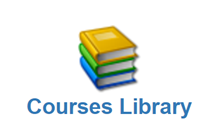
Click on the Courses Library on your Surge Learning Home Screen.
Find the course you would like to assign and click on the calendar icon  to the right of the screen.
to the right of the screen.

If the course has multiple parts (such as the example shown above), you can use the calendar to assign individual courses (perhaps you only want to assign part 1 and part 3!) OR you can click on the calendar to assign ALL PARTS as the first Course Title suggests. This is the most efficient way to assign all parts at the same time.
If you would like to create your own bundle or package to assign, please see our Help File – Creating a Bundle
After clicking on the calendar icon
- Click on the department category you wish to assign this course to.
- If this is for All Staff, check the ALL STAFF
- No need to also select Nursing, Dietary, etc in addition to All Staff. In Manage Users, Nursing and Dietary staff should be incorporated under the group ALL STAFF.
- Do not include Orientation here either, as that gets set up differently than your annual education.
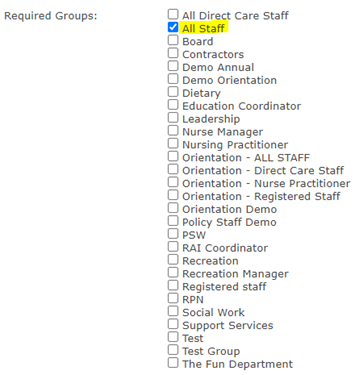
Your Education Groups will be unique to your own database, and may be different than the examples found in the screenshot above.
Please note: When assigning to a department (ie: Dietary) only staff members with that department checked off for them in Manage Users will see that assignment in My Courses. As an Education Coordinator, you may not see this in your own My Courses if (a) you aren’t in the education group you assigned it to, or (b) you completed the course from the library already prior to assigning it.
In the same screen (after selecting your Education Group)…
Select the Required Category: This is optional, and simplifies reporting so you can sort education requirements (MOL, MOH, RHA, Accreditation).
Exempting Users (if applicable): Start typing the letters of the person’s name or department. The system will auto-populate a list of users with those letters in the name. Click on the name you wish to exempt. Identify the year in which they are exempt from and type in your reason for exempting them i.e.: The staff person provided you a certificate of completion dated Jan 31, 2016.
Score needed to pass the test: If there is a test, you will see an option to enter the passing percentage. Enter the score here.
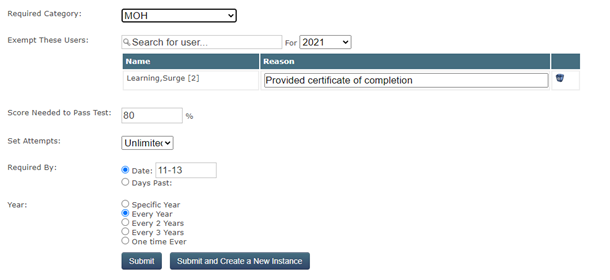
Click on the space beside “Date” to pull up a calendar allowing you to select the month and date in which you would like to have this course completed by. Avoid a due date of December 31st.
If you would like this course to be assigned for the same date next year, leave Repeat Every Year checked off and the system will automatically assign the course for you in the following year. At a later time, you can still remove this “Repeat” and alter the date as needed.
If this is also required for Orientation, click SUBMIT AND CONTINUE.
If this is not required for Orientation, simply click SUBMIT to finish.
After clicking SUBMIT AND CONTINUE, select the Orientation Group that needs to complete this course.
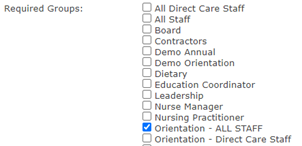
Determine the score needed to pass the test (if there is one).
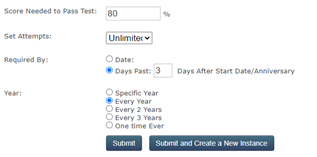
Instead of selecting a Due Date, select days past and type in a number.
Select This Year Only, or Repeat Every Year. DO NOT USE ONE TIME EVER. Even though Orientation typically is done once ever, using one time ever will ensure they NEVER see this assignment again (even if it is something they may need to continue doing as part of their annual training).
Click SUBMIT to finish
Some important things to remember:
- To see what you have assigned, visit your Required Education Completion Report > Table View
- If you are part of a large Organization that has multiple sites, often times the education is assigned Corporately. Please check with your Corporate Education Lead to determine what you need to assign, and what they plan to assign.
How to Assign Courses to an Individual
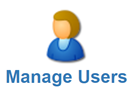
What this is used for?
-Retraining / Performance – Assigning education to user makes a user do a course again, even if they already did it
- Should not be used for Orientation
-Is being used for monthly COVID-19 Vaccination Training for those choosing not to get vaccinated
To pull reports on Education Assigned to User:
Go to Reports > Education Assigned to User
These assignments are not reflected in your Required Education Completion Report.
Let’s get started…
On your Home Screen, click on Manage Users
Click on the staff member’s name
Click on Add Education to User in the Tool panel on the top right of the screen
Once you have clicked Add Education to User, click on the link Add New Education
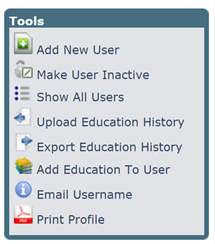
Start to type the name of the course in the search field provided. The system will generate a list of potential titles and click on the title you wish to assign. It will put it start a list below, and you can continue to search and add other courses. Type in the passing percentage you wish the person to achieve to pass.
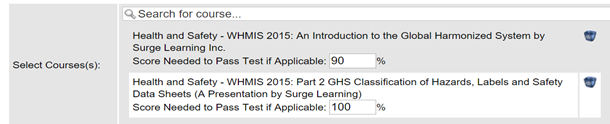
Select the date in which you would like these courses to be completed by.
To do this, click on the date to pull up a Calendar.

Using the calendar, select the month and date this course will be due.
Click SUBMIT to save.
Staff will see the course assigned to them in My Courses.
