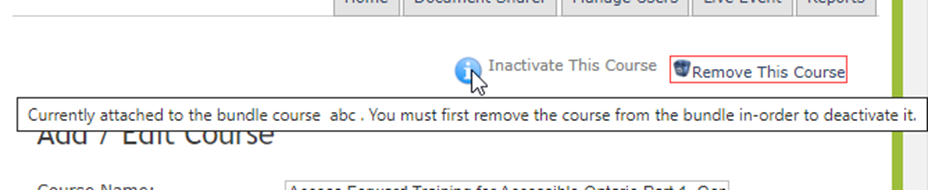INACTIVE -> ACTIVE
Below are the steps to activate an inactive course.
- Click the “Courses Library” from your Home Page.
- Using the dropdown menu beside Search, select Inactive Courses.
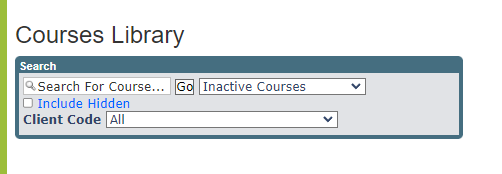
- Click on the
icon to expand the category to view all the inactive course titles within it.
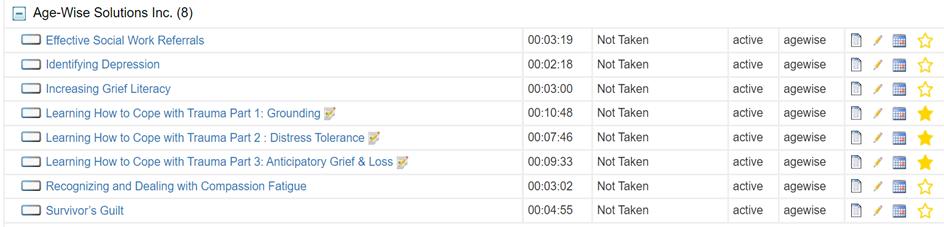
- Click the
 to the right-hand side of the course that you would like to make active. Result: You will be taken to the add/edit course page.
to the right-hand side of the course that you would like to make active. Result: You will be taken to the add/edit course page. - Scroll all the way to button of the page until you can locate the “Active Status” checkbox. Check it off to make it active.
- Click Submit and Go Back to Library to save your changes.
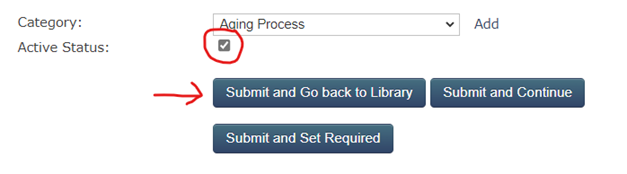
ACTIVE -> INACTIVE
Below are the steps to inactivate an active course.
- Click the “Courses Library” from your Home Page.
- In the Courses Library, ensure you are viewing the ACTIVE COURSES
- Click on the
icon beside the category name to expand it and view the active course titles within it.
- Click on the
 pencil icon to the right of the course title
pencil icon to the right of the course title

- Click INACTIVATE THIS COURSE located at the top right corner of your screen. Note: This option will only appear for the courses that are specific to your organization’s database. You do not have the ability to inactivate courses that have been created or provided by Surge Learning

IMPORTANT NOTE: A blue exclamation symbol may appear if this course assigned as part of bundled course. You cannot inactivate a course that is attached to an active bundle. The message will include the bundle name.