Click on Manage Users icon on Surge homepage.
icon on Surge homepage.
Click on Add New User and fill in the following fields,
and fill in the following fields,
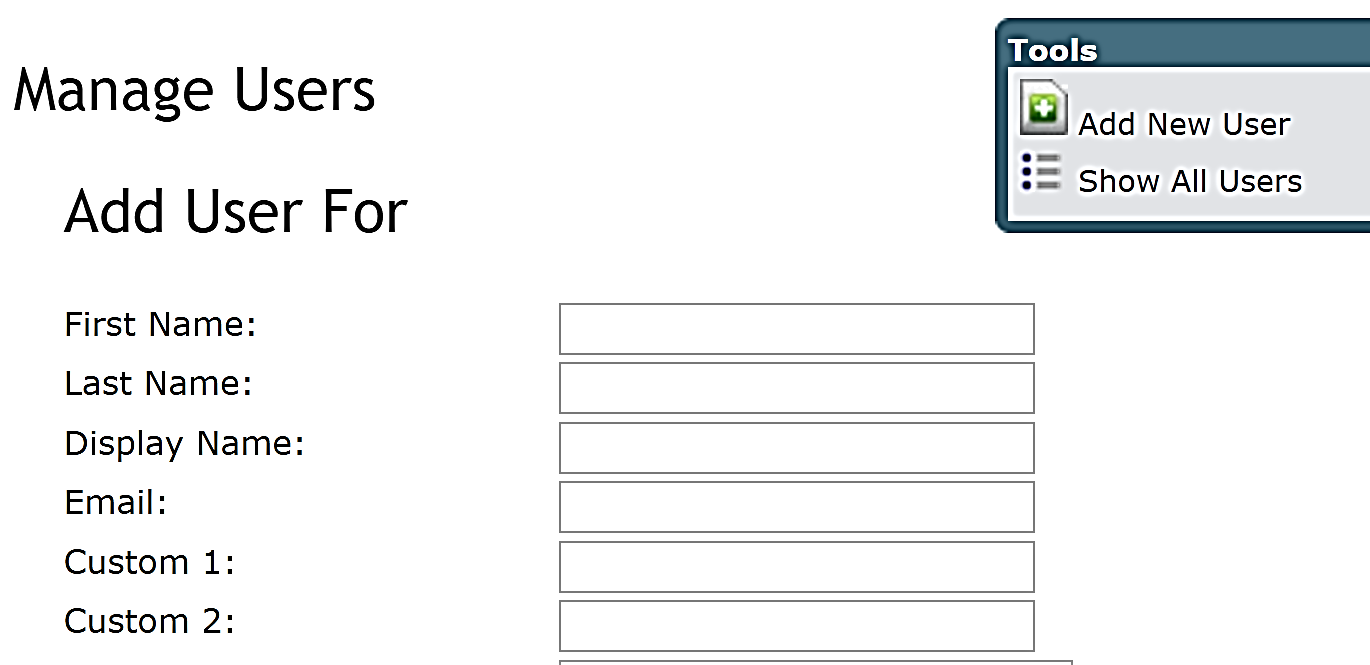
Note: The display name will populate after you have entered in the first and last name.
Email, Custom 1, and Custom 2 are OPTIONAL fields
Select their supervisor: Select the staff person’s Supervisor using the drop-down box provided
s the person a supervisor? Is this person a supervisor? If so, click the check box to indicate YES
Select their level of access:
User: this is typically the setting for staff. Housekeeping, Dietary, Nursing, Health Care Aides, etc.
Department Supervisor: this is typically the setting for Managers or Department Leads who have slightly more access than staff, whereby they can pull reports on the staff within their department
Education Coordinator: this is a setting that is appropriate for 1-3 key individuals in the organization who will be overseeing reports for all staff, assigning education, adding/removing users, adding/removing policies and education.
Surge Learning will auto-populate the person’s username and password. If you would like to force a password change upon their first log-in, ensure this option is selected.
Click SUBMIT to save your new employee.
