Click on Live Event  on your Surge Learning Home Page
on your Surge Learning Home Page
Click on  Add new event
Add new event
Type in the name of your event, and a description of what you talked about or covered.
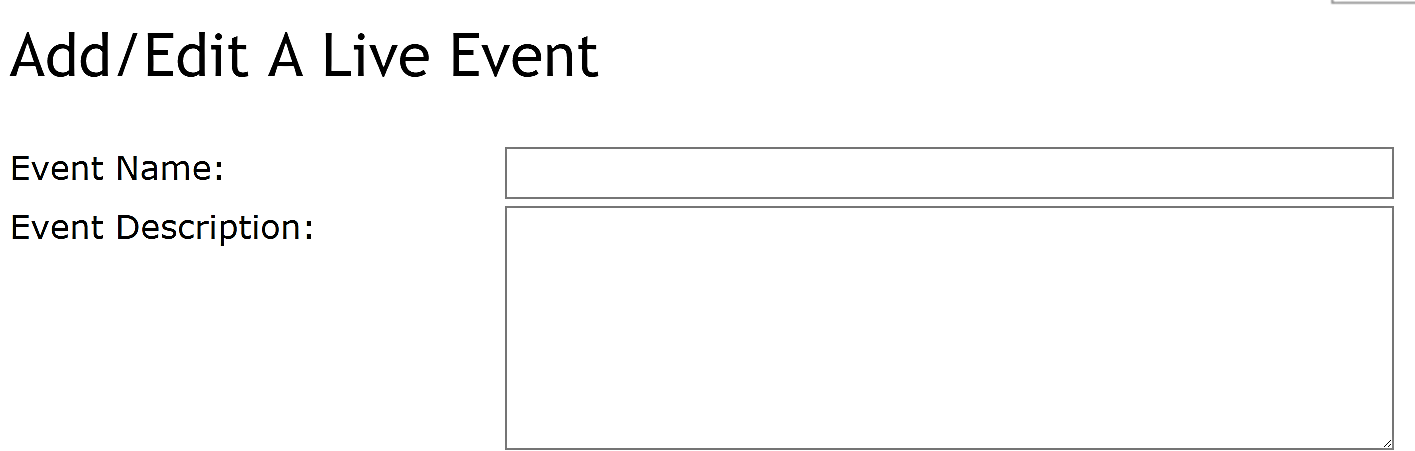
Click SUBMIT AND CONTINUE to proceed Enter in the event date/time, duration, host, and you can add a description as well (ie: Group Test completed; debriefing took place after fire drill)
Using the box on the right, select (click) your attendees and Click ADD to move them to the box on the right. There are keyboard shortcuts to assist in efficiently adding multiple staff members to your attendee list.
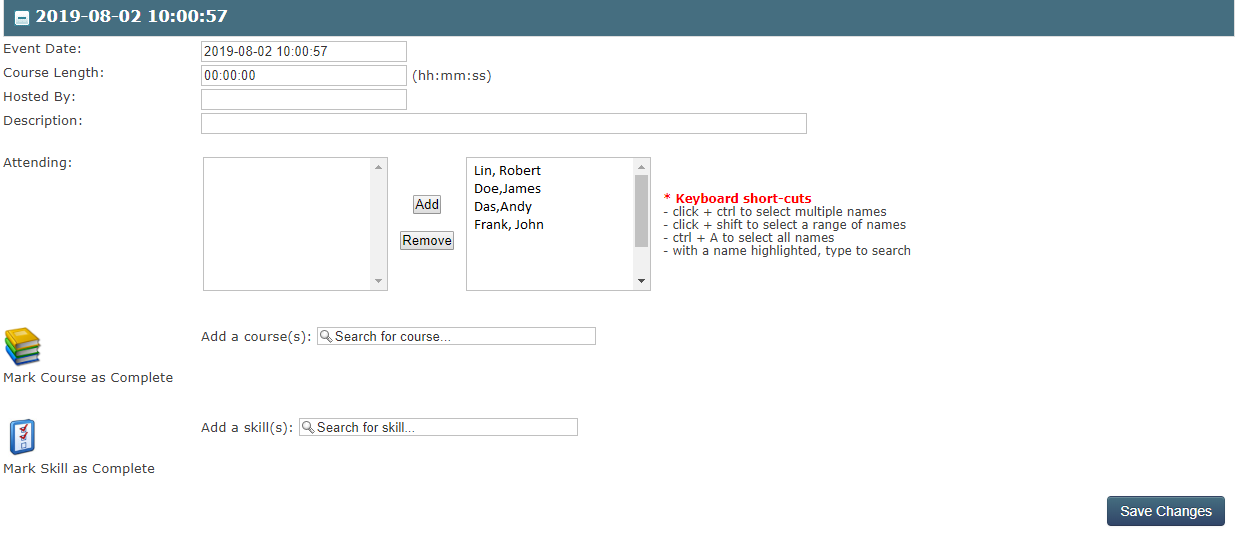
If you have presented a Surge Learning video during your Live Event, you can attach the title to the event, whereby which the system will make that title as complete for the staff members you marked as attended.
To do this—start typing the Course Title in the area provided and it will populate a list of courses with those letters. CLICK ON THE TITLE to add it to your live event. Continue this process if you have numerous titles to add.
The test will automatically be marked as N/A, meaning—after the Live Event the staff do not have to take any further action in completing this course.
If you would like your staff to take the test in Surge Learning after attending the Live Event, uncheck the Mark Test check boxes and type in the passing percentage you would like the staff to achieve. Click Save Changes to save your Live Event.
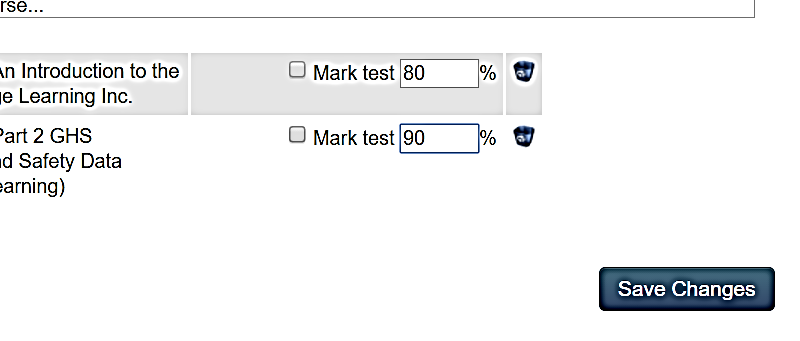
Note: Not all Live Events need to have a course attached. You may have a guest speaker, or team huddle, in which you want to record who attended. You may utilize this Live Event Feature to do so.
