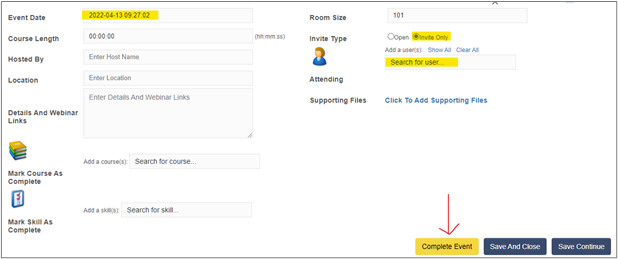When a live event is completed and you are ready to finalize the attendance and mark the event complete, please follow the steps below.
Note:
a) Events can only be marked completed after the event has taken place.
b) Ensure all the participants have been added to the attendee list BEFORE marking the event complete.
c) NO changes can be made AFTER an event has been closed.
1. From Live Events, click on the pencil icon located to the right of the Event Name 
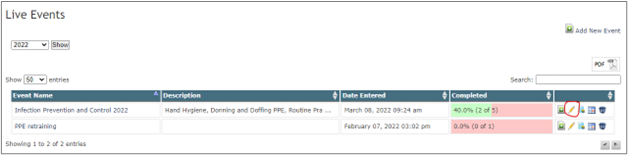
2. Click on PRESENT NOW 
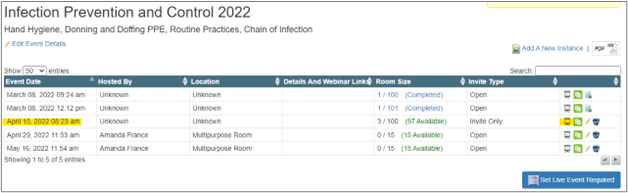
3. Click COMPLETE EVENT
Result: The attendee list will open in a new window
4. Check off the name of the participants that attended the event Note: Review the attendee list, if anyone is missing add them now (Review: How to add a Participant to the Attendee List)
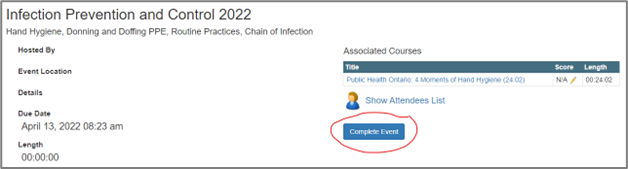
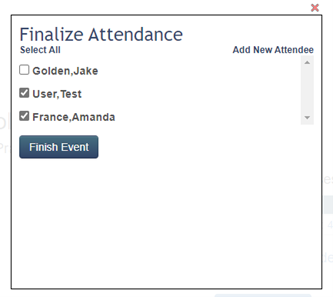
How to add a Participant to the Attendee List
- Click Show Attendee List
- Click ADD NEW ATTENDEE, search for the names you would like to add.
- Click Update Attendance once you have added the participant names.
Tip: If you closed your event and forgot to add someone, below is a helpful suggestion!
1. From your Live Event page, click on the pencil icon to see all of your instances.
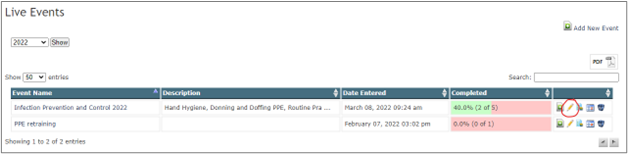
2. Click on COPY INSTANCE 
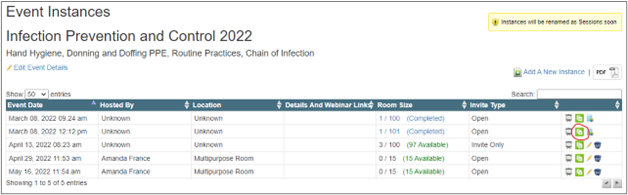
3. Add the details:
Event Date: Ensure this is the same date as the original event.
Invite Type: Change to INVITE ONLY
Attending: Search for the name(s) of the staff who were missed in your previous session.
4. Click COMPLETE EVENT