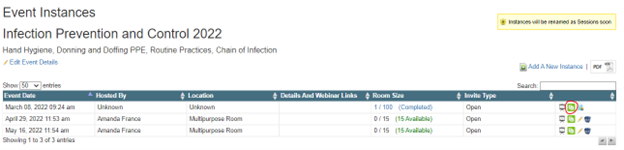If you are adding another session of an event that is already in Live Events, click
If your Event has not yet been created, click Add New Event
If adding a New Event, you will start by adding the name and description. Click SAVE AND CONTINUE to proceed with adding the details.
Enter the Event Date by clicking on the date field. Ensure the date is in the future, as you are giving staff the opportunity to register.
Enter the course length (hh:mm:ss)
Enter the host name and location
If the meeting is virtual, you can paste the Zoom or other meeting link in “Details and Webinar Links”
MARK COURSE AS COMPLETE - If you will be showing any courses, or presenting similar information to a specific course, you can search for the course title (click on the name when it appears in the search to add it). Once you finalize attendance, the participants will be credited for taking that course. In your reports, the course will display as complete, and the test results (if applicable) will display as N/A. If you would like the participants to go in after the Live Event and do the test on their own, you would uncheck the checkbox for the test, so when the staff member logs into their account, they can see they met the course requirement, but they still need to take the test. If you are not showing courses, leave this blank.
MARK SKILL AS COMPLETE - If you would like to associate achieving a skill or a certification by attending this event, search for the skill name and click the skill to add it. Participants will not be credited for this skill until the attendance is finalized.
Room Size – This number is defaulted to 100. If you are leaving registration open for people to sign up for a session of interest, you can change the room size so you don’t have too many people arriving to the session if the room only holds amount of people.
Invite Type
Open Invitation – is used to invite an Education Group (or all staff) to an event because anyone in that selected group is welcome to attend and register for a session of interest.
Invite Only – is used to add individuals who need to attend this specific event.
Upload Public – means that the file is visible and accessible by participants
Upload Private – means that the file is visible and accessible to the person(s) managing the Live Event
If you would like to send an email notification, click SAVE AND CONTINUE, and then NOTIFY USERS.
You can TOGGLE ALL to check off all users in the invited group . This icon indicates that the user does not have an email address noted in Surge Learning, and will not get an email notification about this Live Event.
If you would like to create more sessions before sending email notifications, click SAVE AND CLOSE and add more sessions to your event. When setting up your last session, use the steps above to send an email notification and you can customize the message to include the multiple dates you have scheduled.
If you would like to add another session, from your Live Events main page, click on the ADD NEW INSTANCE icon. This will allow you to create another session for a future date. Reminder to select OPEN invitation. Repeat these steps for as many sessions as you would like to book.
Once you have created all of your sessions, if you would like to assign the Live Event as a required training click on the calendar icon  to assign it.
to assign it.
When a staff member has been invited to a Live Event that is open, and not required/mandatory, in My Courses at the bottom of the page they will see the event and a button to sign up.
If multiple sessions have been scheduled and assigned as required, it will appear just like any other course that is assigned in My Courses. The title will display under the category called LIVE EVENT.
The staff would click on the course title to see the scheduled sessions, and can click SIGN UP for the one they plan to attend.
COMPLETING THE EVENT
Click on the pencil icon  on your main Live Event page
on your main Live Event page
Click on the PRESENT NOW icon 
You will not be able to finalize the session on a date prior to the scheduled session. So if the event is scheduled for March 8th, I cannot mark it as completed early.
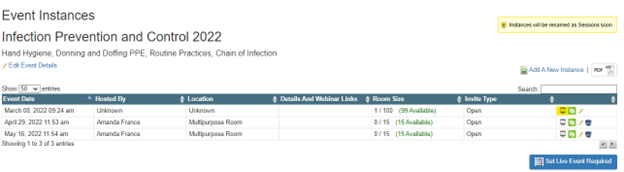
To add people who you may have missed, click on the COPY INSTANCE icon