Click on  Skills and Credentials icon on your Surge homepage.
Skills and Credentials icon on your Surge homepage.
When accessing Skills and Credentials, you will see a list of the skills your organization is tracking with their related status (active or inactive), approval type, renewal type, and associated departments.
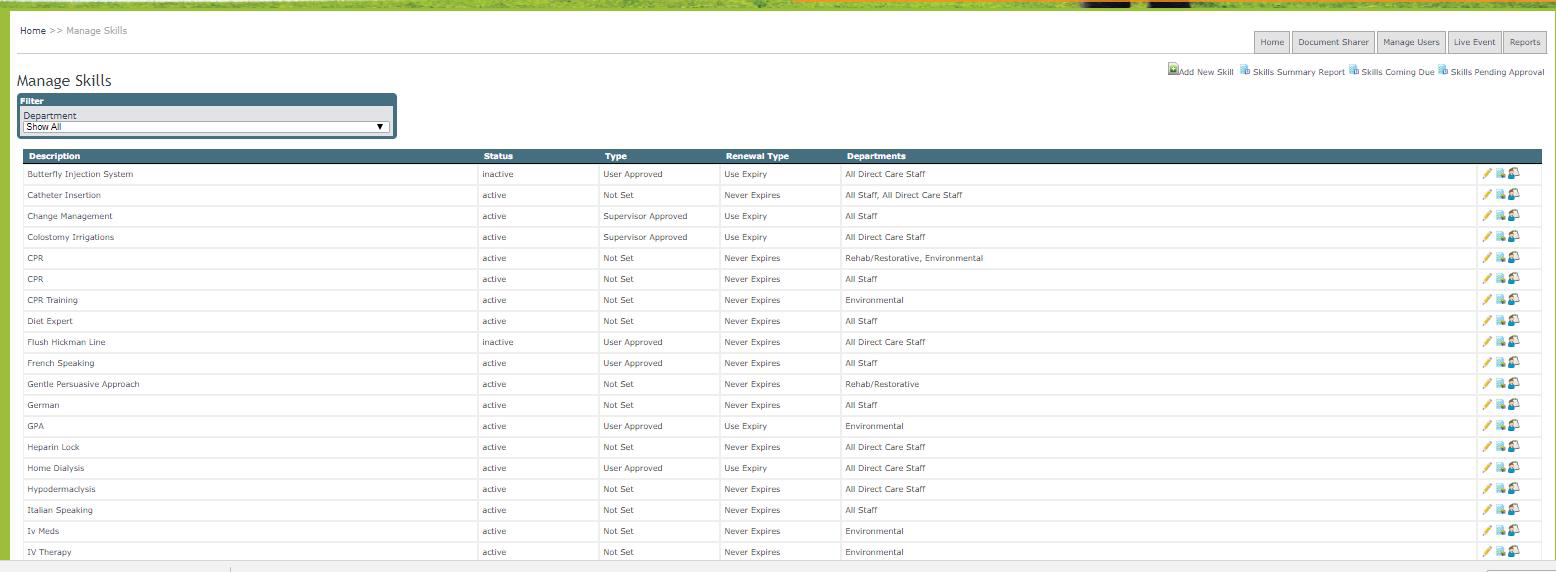
The pencil on the right hand column allows you to edit or delete the skill from your list.
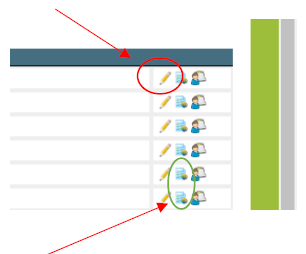
The report icon opens a new tab bringing you to the Skills Summary Report. From here you can access the Skills Coming Due, and Skills Pending Approval reports.
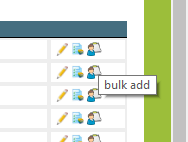
The user icon at the end of the row allows you to bulk add a skill to multiple employees.
Click on the icon to open that skill.
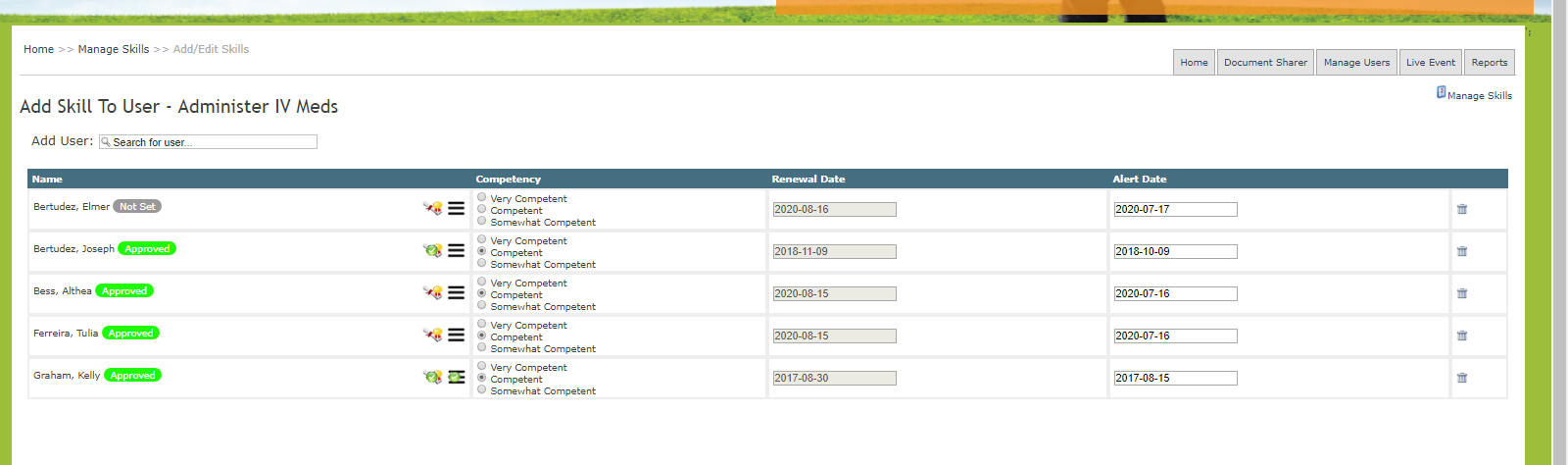
In the Add Skill box, start typing in the employee name and select it. The skill will be added with today’s date, the renewal date, the alert date, and other settings that can be edited, if required, for each employee as you go.
