Click the Create New QRM menu button on your Manage QRM page,to create a new audit.
One the next page, choose either Standard QRM or Part QRM
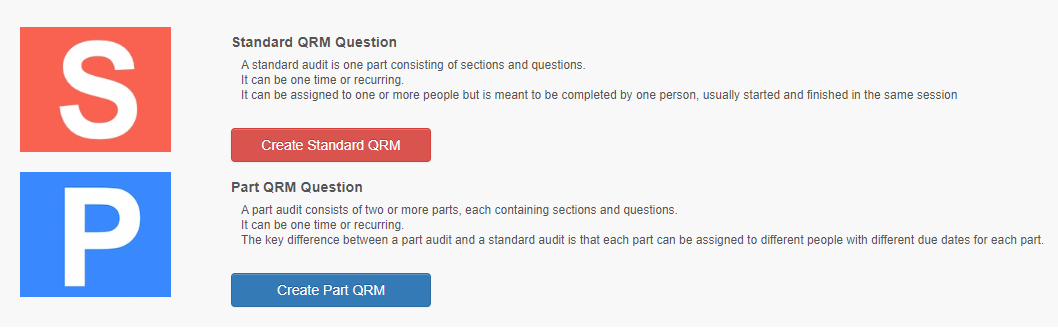 Standard QRM Audit -A standard audit is one part consisting of sections and questions. It can be assigned to one or more people but is meant to be completed by one person, usually started and finished in the same session
Standard QRM Audit -A standard audit is one part consisting of sections and questions. It can be assigned to one or more people but is meant to be completed by one person, usually started and finished in the same session
Part QRM Audit - A part audit consists of two or more parts, each containing sections and questions. It can be one time or recurring. The key difference between a part audit and a standard audit is that each part can be assigned to different people with different due dates for each part.
After Selecting Standard QRM Audit,
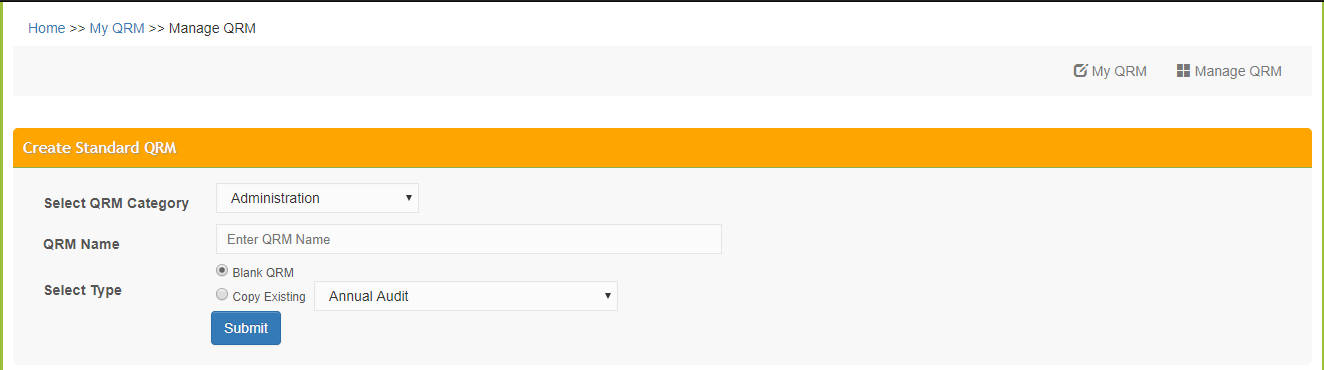
Select a category. For more information on changing and adding categories see Manage Category
Name your audit
Select Type: You can create a blank audit or copy existing. Copy existing will create a complete copy of an existing audit which you can rename and edit.
Click Submit to create the audit.
Once the audit is created you will see an Edit Instructions button where you can enter/edit instructions and change other settings.
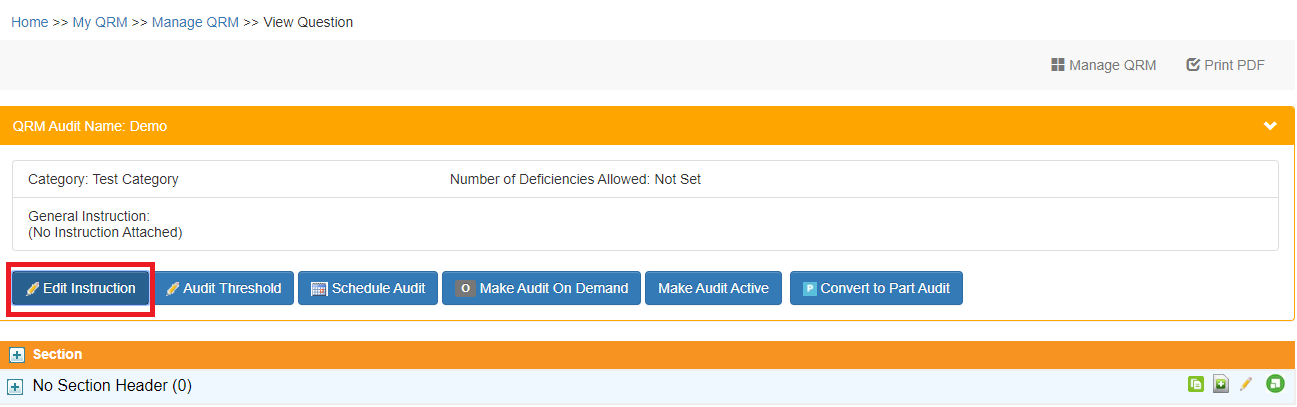
Edit Instructions - Click this at any time to,
Change the Category
Change the Name of your audit
Add and Indicator for Scoreboard
Edit instructions for your staff
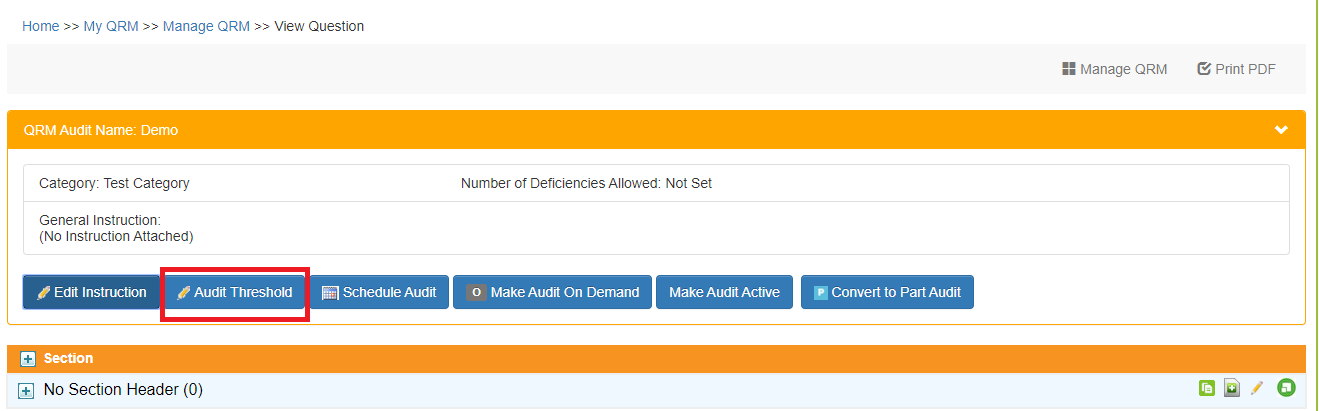
Audit Threshold – When you first copy an audit from the library there are no thresholds set, the audit can have all or 100% of the deficiencies allowed (per taking) and the audit threshold will be 100% (cumulative performance)
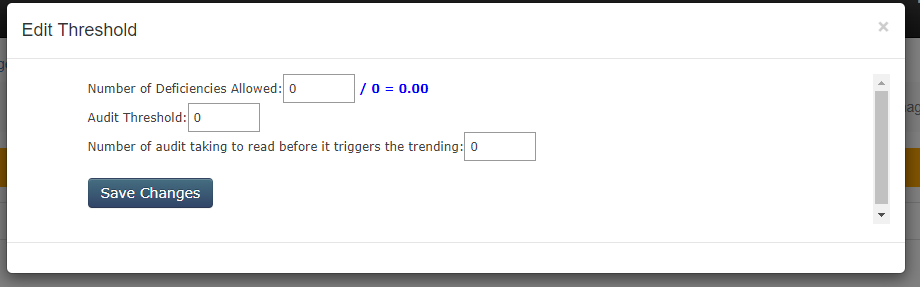
- Set the number of deficiencies allowed when the audit is performed. This is used to determine if an audit has so many deficiencies, the audit itself is considered deficient. This allows you to recognize when there may be a problem with the way the audit is performed or when there are so many issues larger action needs to be taken.
- Set the threshold for deficient audits. As the audit is performed over time it may be expected that one or more may be deficient. However, if the audit is deficient too often, the threshold will alert you to this. 0 means 1 deficient audit crosses the threshold. 100 means the audit can be deficient 100% of the time and will not cross the threshold.
Once you have set set thresholds and number of deficiencies allowed you will be able to see this values in the QRM summary report, and change and update threshold values when required.
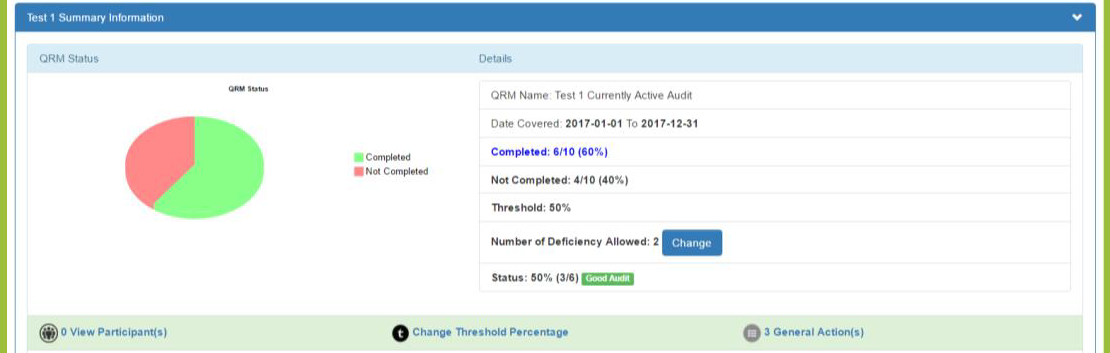
Question level Threshold
Individual questions can also have thresholds set.
You can enter the threshold percentage for how often this question can be deficient before it is flagged as a deficient question on the summary report. If you are monitoring something that you know through past performance normally has deficiencies 1 out of every ten times you take the audit you can set your threshold for 10%.
Each individual question can be set in the edit mode by clicking on the pencil, or you can add a value to all questions at once by assessing the audit in the QRM summary report and clicking on Change Threshold percentage.
Next -
