Responses from staff can be found either under “Employee Review” or under “Reports” ![]()
Accessing the Assessment from Employee Review: The Employee Review shows you staff’s individual responses. Department Supervisors will see a list of staff that report to them.
Click on the staff’s name from the list to access their Assessment Response.
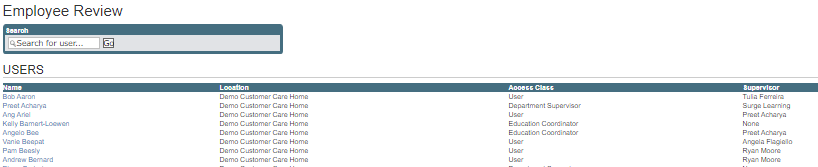
Scroll to the bottom of the page to the Education Assessment section to view the staff’s response.
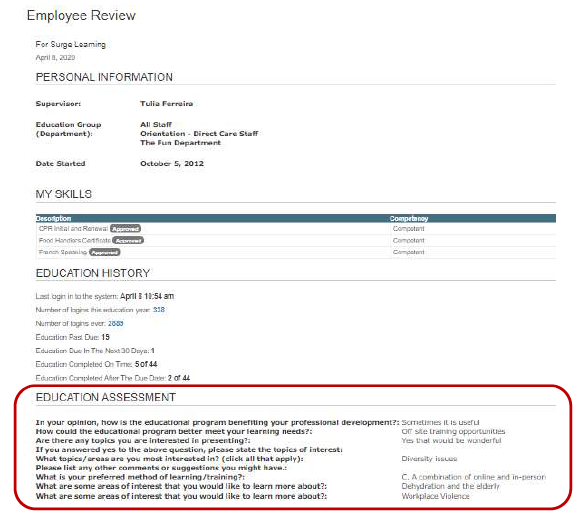
Accessing Assessment from the Reports:
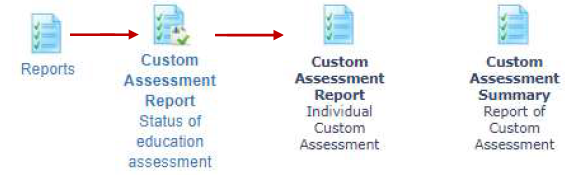
There are two Reports available for Custom Assessment which provides with an individual report or a summary report.
Custom Assessment Report – Individual Custom Assessment:
This report provides with a list of all staff. You may choose the staff you if a staff has filled an Assessment.
Click on the staff’s name to view all assessments, from here you can look at the one you wish to access. Assessments answered in the current year will also display under Completion Date and Assessment Name in the second column.
The next screen will show you all of their completed assessments. Click on the Assessment Name which you would like to view.
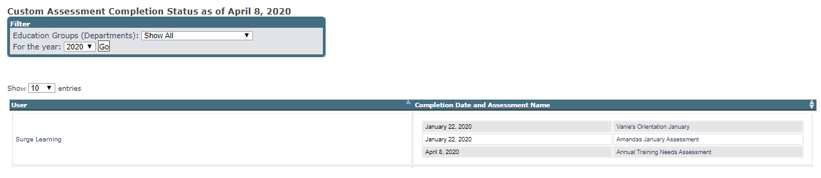

Custom Assessment Summary – Report of Custom Assessment:
This report provides you with an overall summary of the participant’s responses.
Choose the filters as appropriate.
Select the Assessment you want to view.
You may filter the Education Groups, include names, comments and the period of responses. Click Go once you have set the necessary filters.
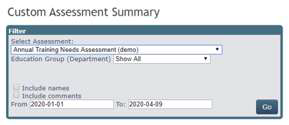
The summarized report provides you with an analysis of staff’s responses and also allows you to create action points for yourself. You are able to jot down action items for yourself in the “Write a Comment” textbox and save your work. You may print a PDF copy of the report.
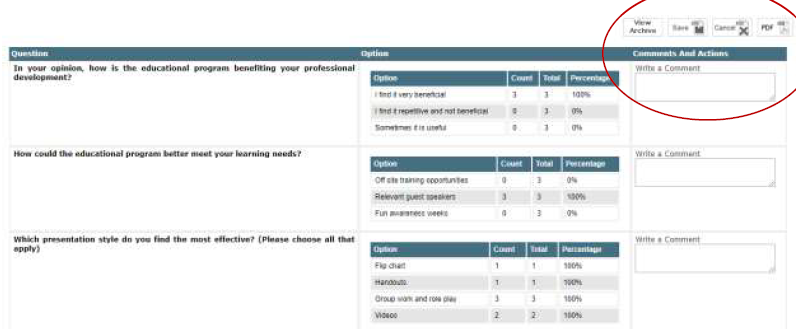
You can also pull the “Archived View” and add additional comments/actions if required.
