Click on the Survey icon on your Surge home screen
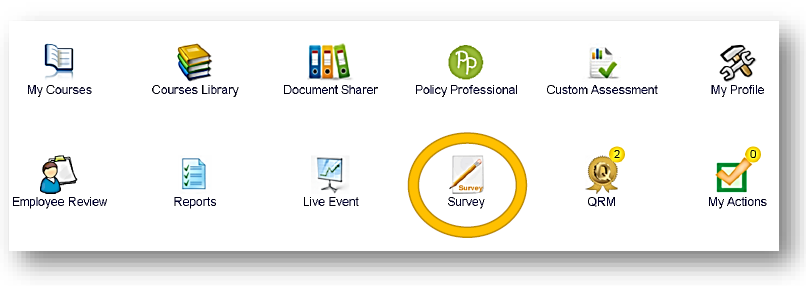
In this screen, you would see the names of the Surveys you have been asked to participate in (if any). To create a New Survey, click on Manage Survey
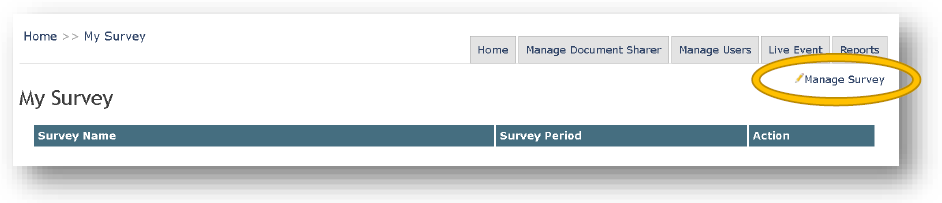
Manage Survey is only visible to those with Education Coordinator and System Administrator Access.
In 'Manage Survey',you have the ability to view,
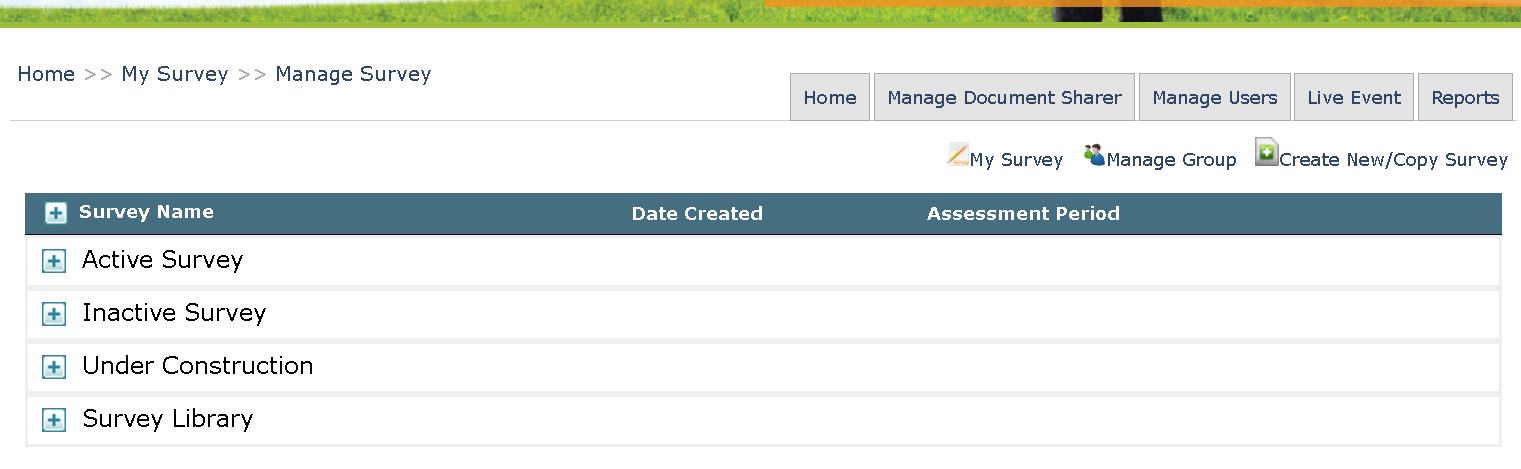
ACTIVE SURVEYS: Surveys that are currently active and are visible for staff/external persons through invitation
INACTIVE SURVEYS: Surveys that were previously active but have been made INACTIVE so the staff can no longer see
UNDER CONSTRUCTION: Surveys that you are currently building or editing
SURVEY LIBRARY: Contains a template that Surge Learning has built if you wish to utilize it and add to, or adjust it 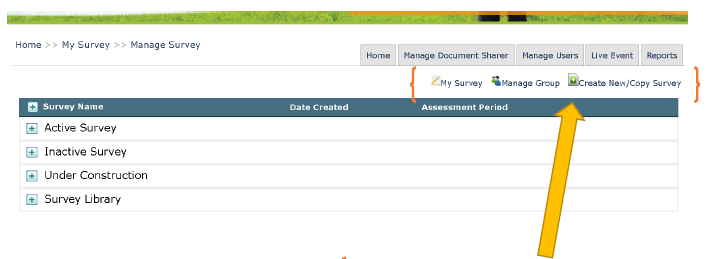
Using these three options, you can,
Return to MY SURVEY where the surveys that are active for YOU to take will be listed
MANAGE GROUP- Build groups of external persons (ie: Families, residents, clients, contracted service providers) can be entered with their email address to send survey invitations to
CREATE NEW/COPY SURVEY- Allows to go copy the template of an existing survey or build a new one from scratch
