Once you access Under Construction Surveys, click on the calendar icon ![]() which is next to the survey.
which is next to the survey.
Select your survey date. When you initially go in, the FROM date will be the current date, and the TO date will display the current date as well.
Be mindful of this, and ensure the dates reflect how long you would like the Survey to be visible for. When you click on the date it will populate a calendar.
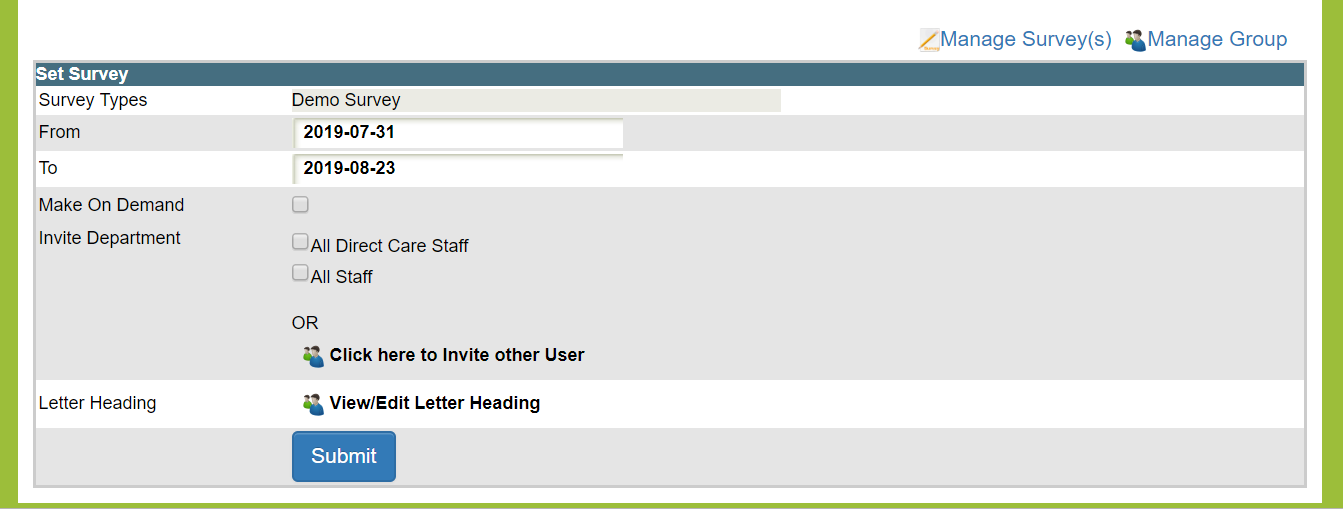
If this is the type of survey you do not wish to assign, but rather have as On Demand, click the On Demand Check Box and click SUBMIT to save.
On Demand allows participants to click on the Survey and complete it on the spot.
If you would like to assign your survey to your staff, click on the checkbox beside the department you would like to assign to.
You can View or Edit the Letter Heading by clicking on the link. This is displayed in the invitation participants would receive.
Click SUBMIT to save
Whether your Survey is assigned, or on Demand, participants will see any open, active surveys in My Surveys.
