Click on Policy Professional Icon ![]() on your Surge Learning Home Page
on your Surge Learning Home Page
On the Policy Professional page, you will see a list of all the manuals your organization has in
Policy Professional and a search box to search and locate a policy.
Option 1
To search for a policy, enter keywords from the title or description of the policy in the search
field. Once you click the green “Search” button, you will see a list of any policies that match
your search.
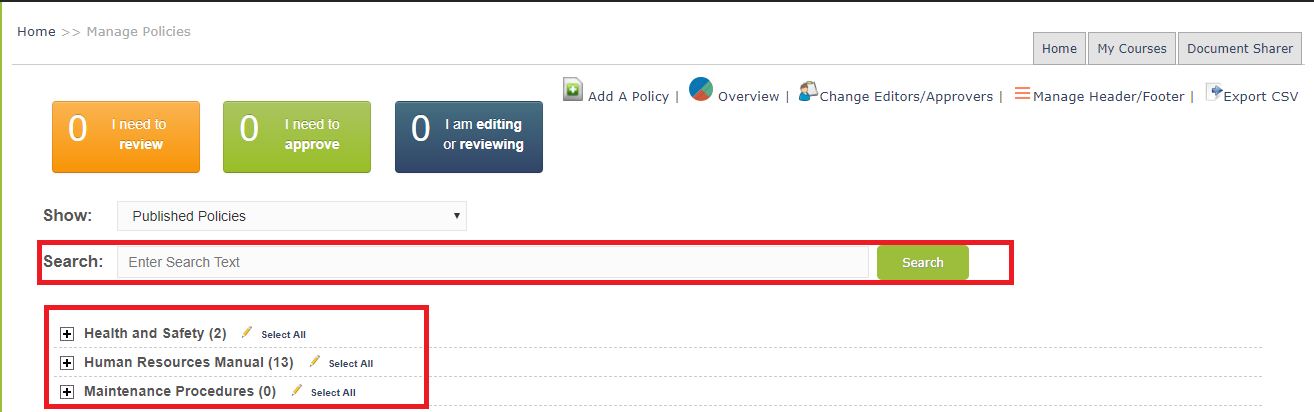
Option 2
Click on the plus sign  beside the title of the manual that you want to view a policy. Click the
beside the title of the manual that you want to view a policy. Click the
plus sign  beside the section and/or subsection (if available)
beside the section and/or subsection (if available)
Click on the title of the selected policy or magnifying glass to view the policy.
to view the policy.
Clicking on the selected policy or the magnifying glass takes you to this page,
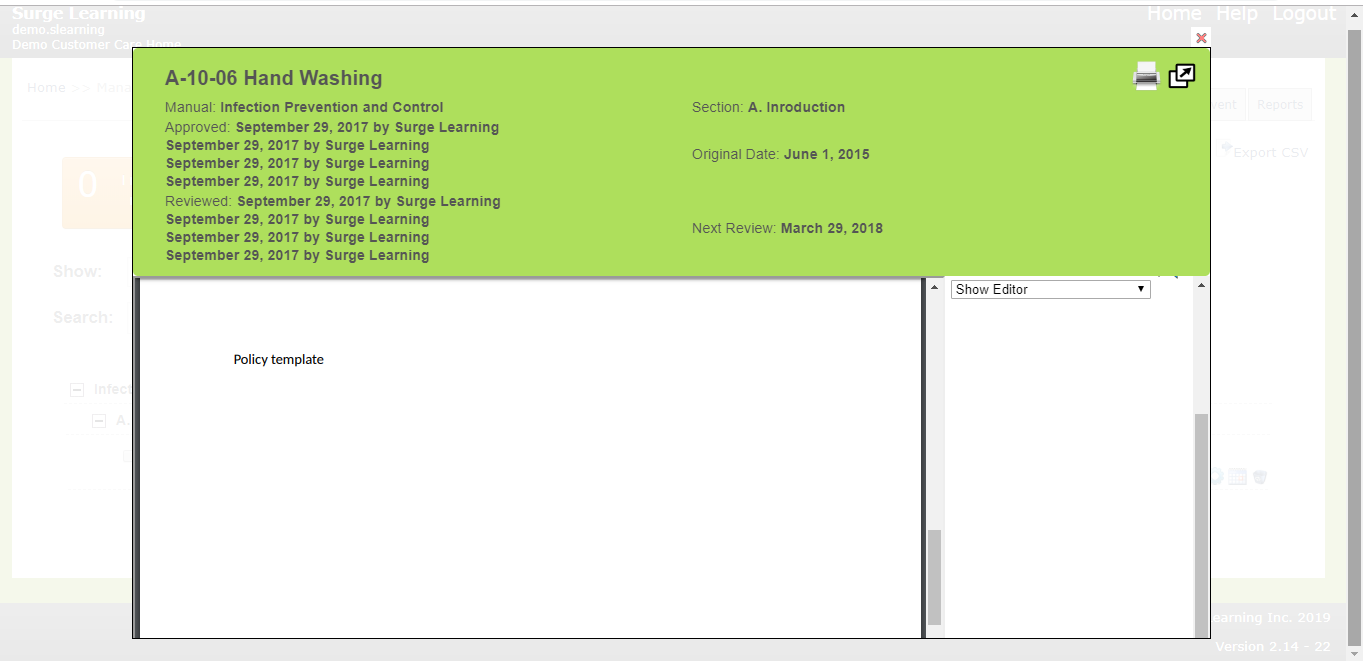
In the upper right corner, you will see a 'comment' icon ![]() allowing you to leave a comment.
allowing you to leave a comment.
This comment will be sent to the person responsible for approving the policy.
To view a linked Policy, click on the policy title located on the right-hand side panel above the
comment icon ![]() .
.
Use the red X located on the top right-hand side of the box to close the screen.
