Click on Policy Professional Icon![]() on your Surge Learning Home Page
on your Surge Learning Home Page
On the Policy Professional page, you will see a list of all the manuals your organization has in Policy Professional, and a search box to search and locate a policy.
Search for the policy by entering keywords from the title or description of the policy in the search field. After clicking the green “Search” button, you will see a list of any policies that match your search.
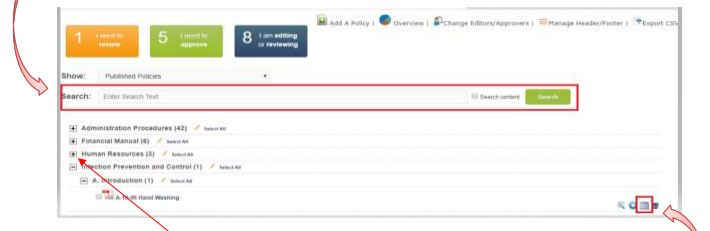
OR
Click the plus sign beside the title of the manual containing the policy and that you want to assign. Click the plus sign beside the section and/or subsection (if present).
Click the calendar icon ![]() , located on the right-hand side of the policy name that you want to
, located on the right-hand side of the policy name that you want to
assign. Fill in the appropriate fields.
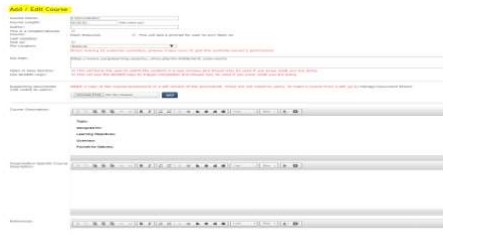
Scroll to the bottom of the page and select where you want the policy to show in the library.
Click “active status” check box to make course active.
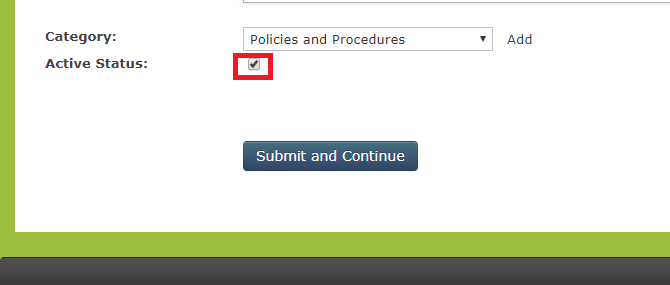
Please note: if there is a course already with that name you will get an alert to rename the
course.
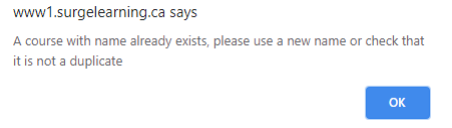
If you want to add a test/acknowledgement to it select “Submit and Continue”. Click the “edit test” icon beside “Test ID”, which will take you to the test/quiz editing page. If you do not wish to add a test, select “Submit and Set Required”.
On the next screen, choose “Required Groups”, select a “Required By” due date and “Submit”.
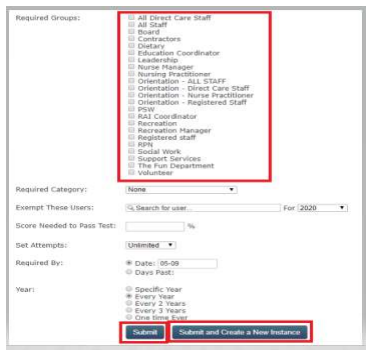
If you wish to assign to another group with a different due date you can do this from this page by selecting “Submit and Create New Instance”. This takes you to a screen where you can now assign to a different group with a different due date and then submit.
