Click the “Policy Professional” ![]() icon on your Surge Learning Home Page
icon on your Surge Learning Home Page
This action will take you to the next page where you can review the policies. If you are at a level
that is set to be able to review policies, you will see the number of policies assigned to you for
review in the orange button.
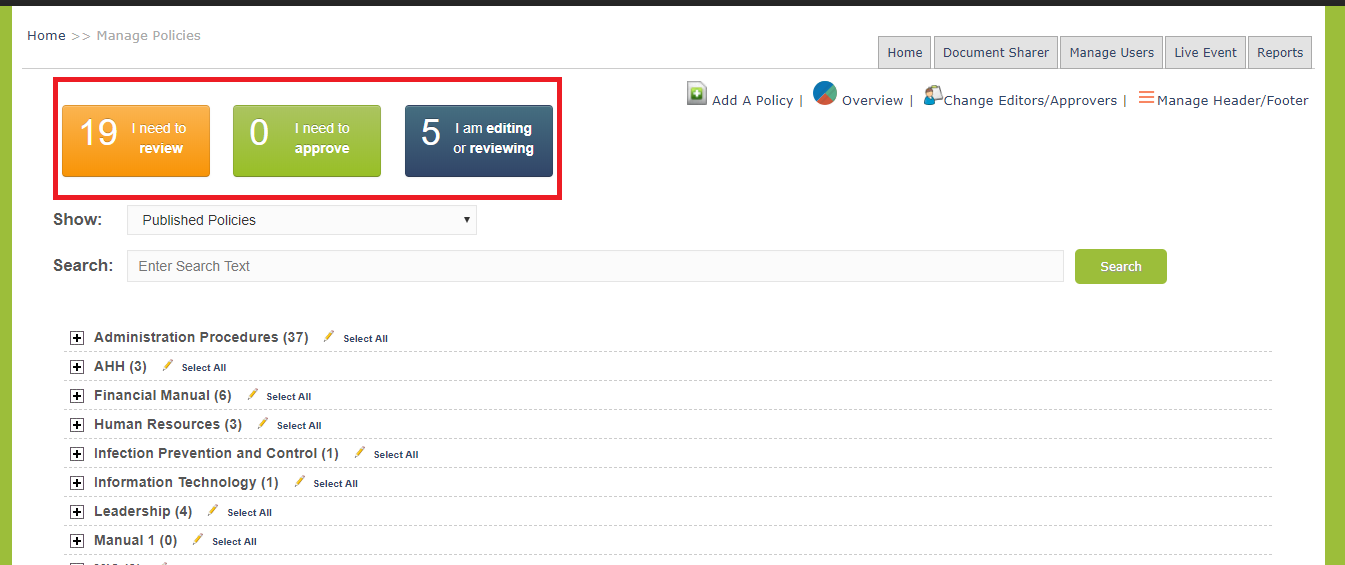
Click the “I need to review” button and it will display the policies that you have been asked to
review.
Next click the policy you are going to review.
By clicking on the orange button and selecting policy title, you will get to this page.
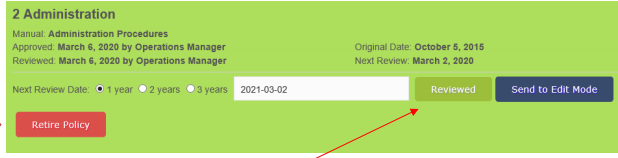
Here you have three options:
Option 1
Review the policy. After your review you can publish the policy if no changes are required. This
will automatically publish the policy with the new review date. Please note: the approver won't
be notified if the policy is reviewed and published from the green banner.
Option 2
You can send the policy to “Edit Mode” if revisions are required. Once in Edit mode, you and
others invited to participate in the review can make the necessary changes.
Option 3
Retire the policy, if it is not being used anymore. If you chose this, you are now on this page.
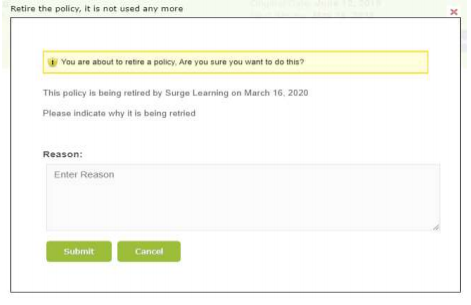
Enter the reason why the policy is being retired then click “Submit”.
