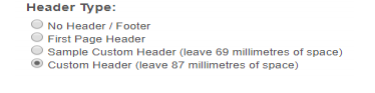To modify the header or footer for a policy, click on 'Manage Header/Footer" on the top corner of Policy Professional Page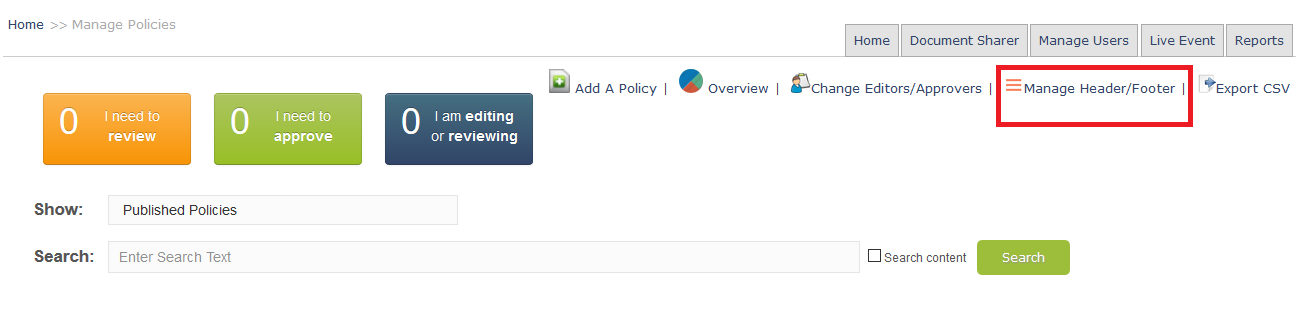
You will be directed to Manage Header Overlay page
This function will create a custom policy header to use in place of your own Word header Click “New” located at the top right-hand corner of screen to create a customized custom header for your organization or click on the pencil to edit the header name.
On this page, you can use easy access tools to modify the information that you need in the header and/or footer as well as customize the layout specific to your organization. In addition, logos specific to your organization can be added to the header by sending a request to the support team via email to support@surgelearning.ca . Please attach your logo to the email.
Wildcards:
These wildcards seen below in brackets are not fixed fields and will change from policy to policy and will populate the information you added at time of upload.
If there is no wildcard available to use, Custom 1 and Custom 2 are additional wildcards that you can customize specific to your organization.
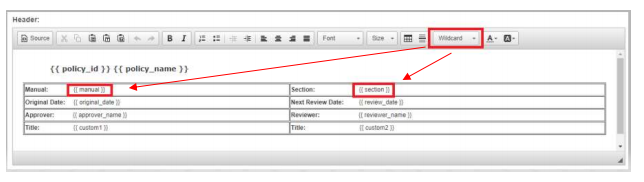
Once you complete your changes, save to preview it by clicking the blue “Save/Preview” button. The image below will display the dynamic custom header and how much space to leave in your word document to fit the customized header you just built.
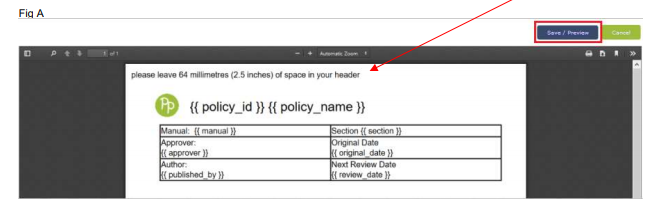
Selecting Header Overlay
Option 1
Header First Page Only
By checking off this box the dynamic custom header will only appear on the first page and subsequent pages will have one line showing Manual, Section, Policy ID and Policy Name
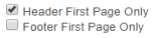
When selecting Option 1, word template must also be set up this way then uploaded in Surge as the new template. You want to set the margin to 2 or 2.5. Next step is to use your Return/Enter key to the specified spacing as stated in the Manage Header/Footer preview pane (see Fig A diagram above). Scroll to top of page to “Upload New Template”.
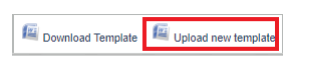
Option 2
Leave uncheck if the dynamic custom header will appear on every page
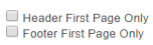
At this point a word template can be uploaded based on the customized spacing identified in the Manage Header/Footer preview pane. Scroll to top of page to upload new template.
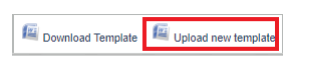
Please Note: When uploading policies, you need to select your customized header and footer
from the Header Type list to apply the header and footer style to uploaded policies